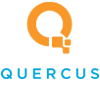Quercus IT Blog
Tip of the Week: Multiple Ways to Reboot Your Android Phone
As IT professionals, we understand that effective device management is crucial for maintaining optimal performance and security. A simple, often-overlooked practice is the routine reboot of Android mobile devices.
When was the last time you performed a controlled shutdown and restart of your corporate or personal Android smartphone? If your answer involves "I wait until the battery dies," you're likely missing out on simple performance and security gains. Also, if the only way to restart is using the power button, and it breaks, you're stuck.
Today, we'll go over why it’s worth your time to perform regular device reboots and, more importantly, share some methods for restarting your device if the physical power button is broken.
Why Mandatory Reboots are a Best Practice
From a systems perspective, routine reboots are not just anecdotal fixes; they are a fundamental maintenance activity that directly addresses common operational bottlenecks:
- Cache and memory management - A system restart performs a hard flush of volatile temporary caches and closes persistent background processes. This frees up system Random Access Memory (RAM), mitigating potential memory leaks and immediately improving system responsiveness and application load times.
- Security posture improvement - Many non-persistent, in-memory cyber threats (such as certain types of malware or exploit stages) are completely disrupted and wiped when the device's volatile memory is cleared during a reboot. This is a crucial defense layer, especially in Zero Trust environments.
- System Stabilization - A reboot is the most effective first-step troubleshooting procedure for common application and connectivity issues, including:
- System slowdown or lag.
- Thermal management (overheating due to runaway processes).
- Application or Operating System kernel dysfunction.
- Intermittent Wi-Fi or cellular connectivity failures.
The standard procedure involves a long-press of the physical power button to invoke the Power Off/Restart menu. However, what are your options when that physical button just doesn’t work?
Alternative Methods for Initiating an Android Reboot
Fortunately, the Android OS is designed with redundancy, allowing us to leverage on-screen controls.
Method #1: The Quick Settings (Notification) Panel
This is the most straightforward and universally available method, requiring only a functional display and touch interface.
- Access the Notification Shade - Swipe down from the top edge of your screen to reveal the primary Notification Panel.
- Access Quick Settings - Swipe down a second time (or swipe down once with two fingers) to fully expand the Quick Settings tile grid.
- Locate the Power Icon - In the Quick Settings panel, you will typically find a dedicated Power Icon (often a circle with a vertical line through the top).
- Tap the Power Icon - Tap this power icon to bring up the standard Power Menu. Select the Restart option.
Method #2: Leveraging the Accessibility Menu
The Android Accessibility suite is intended to aid users with various needs, but its features also provide excellent utility for device control and administration.
- Navigate to Settings - Open the device's Settings application.
- Access Accessibility - Scroll down and select Accessibility.
- Enable the Menu Shortcut - Within the Accessibility options, locate and tap on the Accessibility Menu.
- Activate the Feature - Toggle the Accessibility Menu Shortcut slider to the On position. This will place a small floating button (often an image of a person or a simple bar) on the edge of your screen.
- Open the Control Panel - Tap the floating Accessibility Menu shortcut button. This opens a large, easy-to-read control panel.
- Find the Power Options - Locate and tap the Power icon within this menu.
- Restart - The standard Power Menu will appear, allowing you to select Restart.
These software-driven methodologies ensure that you maintain administrative control over your device's operational state, even in the event of hardware component failure.
For more great tips and tricks on how to better use your device and other tech, make sure you check back here!