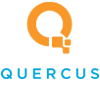Quercus IT Blog
Tip of the Week: How to Boot Your PC In Safe Mode
Diagnosing issues with your PC can be challenging, and that’s because an operating system is inherently a complicated piece of technology. If you’re looking for a way to isolate the problem and diagnose it, we typically recommend you work with a managed service provider (like us) to make it happen. If you’d like to try things out for yourself, however, you can use Safe Mode to examine your PC in its base form to see if you can find the root cause of the issue.
What is Safe Mode?
Since your device is managed and maintained by your organization, chances are it contains more than just your standard drivers and features. When you boot a device in Safe Mode, you’re essentially booting it from the bare minimum, which means that you’re also potentially booting it without the issue you’re experiencing. If the problem persists in Safe Mode, you’ll know it’s a problem with the core function of your computer, but if the problem is fixed in Safe Mode, then you’ll know it’s a problem with something that’s been installed.
If you want to access Safe Mode and try it out for yourself, there are two ways you can do it: from the Start menu or while booting.
How To Access Safe Mode in Windows 11
Let’s face it, you’ll need to upgrade to Windows 11 soon if you haven’t already—and if you need help with that, be sure to contact us!
Okay, here’s how you access Safe Mode for Windows 11:
- Press the Windows key, then use the search bar to look for Change advanced startup options. Once you’re ready, hit Enter.
- Under the Recovery options section, click on the Restart now button to access the Advanced startup option.
- Once you’re prompted by the pop-up window, click Restart now.
- Wait a moment, then you should see a menu pop up. Select the option for Troubleshoot.
- Follow this option path: Advanced options > Startup Settings > Restart.
You’ll then see a screen that details how you can enable Safe Mode. You’ll see three options, but chances are, you’ll want to use 4) Enable Safe Mode. Press the corresponding F key (in this case, F4), and your device should boot in Safe Mode.
If you’re looking for a less involved way to diagnose and resolve IT issues, we recommend you give us a call at (780) 409-8180. Our trusted technicians would be happy to help you resolve any and all technical difficulties you might be experiencing!