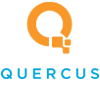Quercus IT Blog
Tip of the Week: Get the Most Out of Your Chrome Experience
Google Chrome is everywhere. It’s one of the most popular web browsers for a reason, but most people don’t take full advantage of everything it can do. That means you’re probably missing out on some cool features that could save you time and make your life a whole lot easier.
Today, we’re diving into some Chrome tips you might not know about, plus a few hidden gems that can help you get even more out of your browsing experience, whether you’re using it for work or just everyday tasks.
Keyboard Shortcuts You Should Be Using
If you’re not using keyboard shortcuts, you’re working harder than you need to. These can be total game-changers once you get used to them:
- Ctrl + [Any Number 1-8] - Jump to a specific tab
- Ctrl + 9 - Switch to the last tab
- Ctrl + H - Open your browsing history
- Ctrl + J - Open your downloads
- Ctrl + K - Move the cursor to the address bar (no more clicking!)
- Ctrl + T - Open a new tab
- Ctrl + Shift + T - Reopen the last closed tab (a lifesaver if you close the wrong one)
There are even more shortcuts out there, so if you’re interested, check out Chrome’s Help Center for the full list.
Smarter Tab Management
If you’re like most people, you probably have way too many tabs open at once. Luckily, Chrome has some tricks to keep them under control:
- Instead of clicking the tiny X to close a tab, just click the mouse wheel on it.
- Right-click a tab and select Pin to keep important ones handy without taking up space.
- Right-clicking also gives you a bunch of other options, like grouping tabs, moving them to a new window, or closing everything to the right.
Chrome’s Hidden Task Manager
Did you know that Chrome has its own built-in task manager? Since every tab runs as a separate process, this tool helps you see exactly which ones are hogging your memory and CPU.
Just hit Shift + Escape to open it up and check which tabs or extensions are slowing things down. If something looks suspicious or is using way too many resources, it might be time to close it or check with your IT team.
Want More Tips?
If you’re all about making the most of your time online, stick around! We share weekly tips on productivity, tech, and everything in between to help you work smarter, not harder. Return to our blog soon for more.