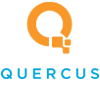Quercus IT Blog
Presenter View is Your Secret Weapon for Killer Presentations
Presentation anxiety is very real and can present itself in various ways, from dry mouth to sweaty palms to a sudden loss for words. It’s a legitimate phobia that people have, which makes it all the more helpful that modern presentation tools offer a feature to help mitigate its impact: Presenter View.
Let’s talk about how to put Presenter View to use in either Microsoft PowerPoint or Google Slides.
What is Presenter View?
Whichever of the big two slideshow programs you use, you have access to something called Presenter View. This mode allows you to distinguish between what you see and what is shared with your audience.
Instead of simply relying on the slides that your audience can see to guide you through your presentation, Presenter View provides you with a dashboard of tools that you can use to enhance its quality. So, provided you have access to multiple screens (such as a laptop and the projector being used), you can extend your display to show both options, all while sharing only the view your audience needs to see with them, while still being able to view your internal notes.
How Presenter View Can Help Enhance Your Presentation
- Access to your notes - You can cover every point you want to make by preparing and referring back to your presentation notes.
- A look ahead - In addition to your current slide, you also get a preview of the slide coming up next, allowing you to lead from one to the other more effectively.
- A time clock - Presenter View also has a built-in timer to help you keep track of your time and pacing while still remaining professional.
- Audience engagement in Google Slides - If using Google’s presentation software, you have access to Audience Tools that allow you to field submitted questions in real time.
- On-Screen Tools in PowerPoint - If you’re using PowerPoint, you also have access to things like a digital laser pointer, a highlighter, and pen to direct the attention of your audience.
How to Start Presenter View
In Microsoft PowerPoint
With a second display connected and ready to go, access the Slide Show tab. Then, in Monitors, select the Use Presenter View option. You can then decide whether to start the presentation From Beginning or From Current Slide.
You will have access to a variety of information via this interface:
- The current slide will be viewable in the Main Window.
- The Preview Pane will show the next slide.
- The Speaker Notes Pane features your notes with adjustable font size capabilities.
- The Top Bar, which features your timer and display settings.
- The Bottom Toolbar, where you can access the built-in laser pointer, your slide overview, and zoom capabilities.
In Google Slides
Again, with a second display connected, find the Slideshow option in the top-right corner and access the menu. From there, select Presenter view. Your browser will open a new tab with your presentation, along with a Presenter View window for your reference.
From here, you can access various capabilities:
- A separate window to control your presentation.
- Simple Slide Navigation tools that also enable you to jump slides.
- A timer tab that allows you to keep pace.
- Your speaker notes, fully scrollable, for the active slide.
- A tab of Audience Tools, allowing you to collect questions in real-time and answer them appropriately.
Make Sure Your Tech is Up to the Task, Too
Either form of Presenter View can make your presentations much more impactful… provided your underlying technology is up to the task. We can help ensure it is through our proactive IT support.
If you’re interested in making sure your business technology is reliable (and yes, reliably impressive), reach out to us to learn more! Give us a call at (780) 409-8180.